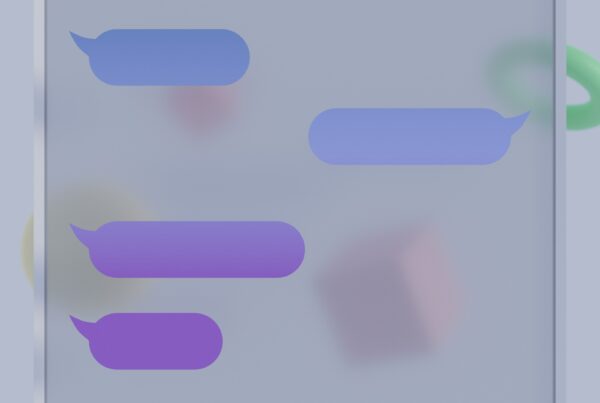For many, the ability to send scheduled text messages is a game-changer. Imagine remembering a friend’s birthday at midnight but wanting to send them wishes at a more appropriate hour. Or perhaps you want to remind your team about a morning meeting without having to wake up early just to send that message. The question arises: Can you send scheduled text messages on an iPhone? Let’s dive in.
Native Messaging App on iPhone
As of the latest iOS updates, the native Messages app on the iPhone does not have a built-in feature to schedule text messages for future delivery. This might be a bit surprising for many, especially given the array of sophisticated features the iPhone offers. But not all hope is lost.
How to schedule a text message on iphone
1. Third-Party Apps:
There are numerous apps available on the App Store that promise to schedule texts. Some of the notable ones include:
- Scheduled: Unlike many other apps, Scheduled offers a unique feature. Through integration with its own Shortcuts app, it has the capability for automatic sending. This means that once you’ve scheduled a message through Scheduled, it can automatically send it out at the predetermined time without needing any manual intervention. Additionally, Scheduled supports scheduling messages on other platforms like WhatsApp and Telegram.
- Fext: A simple and intuitive app, Delayd lets you write your message, set a date and time, and then takes care of the rest. However, just like many other apps, it requires manual approval to send the message.
- Kyew: An app that is both for personal and business use, Kyew lets you attach photos, videos, and other files to your scheduled messages. It will notify you at the scheduled time to send your pre-composed message.
2. Shortcuts App:
The Shortcuts app, pre-installed on newer iPhones, can be a gem for those who like tinkering. By setting up an automation, you can trigger the iPhone to remind you to send a message at a chosen time. But remember, it still won’t send the text automatically—it will only remind you to do so.
3. Reminders:
While not a direct way to schedule texts, the Reminders app can be your ally. Simply set up a reminder saying “Send a text to John” at a specified time, and it will prompt you to do so.
Why isn’t it automatic?
One might wonder, why not just automate the entire process? There are likely multiple reasons, with privacy being at the forefront. Apple’s stance on user privacy is stringent. Automatically sending a text without direct user action might be seen as a potential breach of privacy, even if the user initially scheduled it.
Closing Thoughts
While the iPhone doesn’t natively support auto-scheduled text messages, the workarounds are straightforward. For those who want a more automated process, Scheduled is the go-to app with its Shortcuts integration for auto-sending. For others, third-party apps or the Shortcuts app can ensure they never forget to send an important message, even if it requires one last tap.